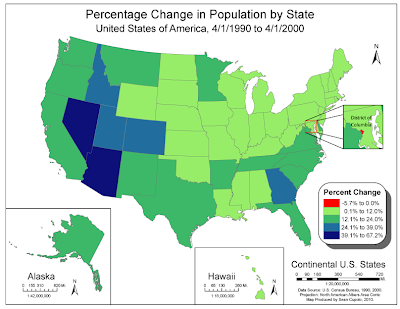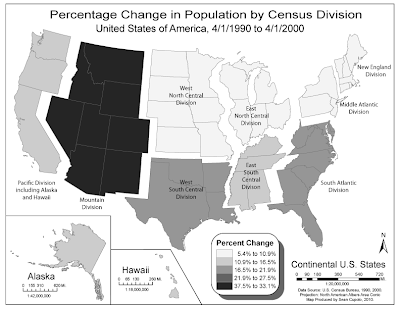I decided to try something different this time by making the mapped area white and the background gray in hopes that it would add figure-ground appeal. I didn't like how the map first looked with black borders so the border was lightened several shades. When I started adding my proportional circles, I intended to use opaque black circles thinking they'd stand out really well. However, using opaque circles presented a problem in that a lot of the countries were very small and also I felt it was important to try to preserve the country labels since that information would be useful to a map reader. Placing some of the larger circles, such as for Italy and France, sealed the deal because so much of the border was wiped out by the symbol and I did not like the way it looked. So I changed the symbol to dark gray and then set a transparency so borders and labels could be seen. In the end I chose a transparency level of 90% opaqueness which is almost full opaqueness but seems to retain the ability to see the necessary information. I also moved a lot of the country labels to places where they could more easily be read adding leader lines as needed. I did add the amount for Germany to my map although I'm not sure we were supposed to. For the one country that I found that was not a wine producing country I shaded the entire country with a 50% white to black gradient which allows it to stand out but not overwhelm the other parts of the map.
For the legend I chose to create a set of six symbols based on applying something close to the optimal method for choosing the first 5 symbols and then adding a sith in the large gap between two symbols.
Creating the circles and getting them into position and working them in with the labels was time consuming and painstaking as was creating the legend.